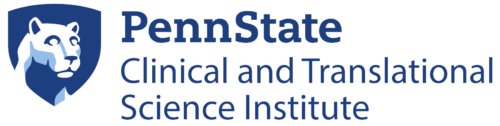REDCap (Research Electronic Data Capture) is a secure, web-based application for databases and online surveys for research purposes.

Important: REDCap Update – Login changes effective Tuesday, Jan. 10, 2023
Users affected: All
The REDCap Team will be changing the way users log into REDCap. Instead of first logging in with their Penn State University credentials and then logging in with REDCap credentials, REDCap will remove the second set of credentials, so that only the Penn State credentials will be used to log in.
Additionally, users will be required to use Penn State Multifactor Authentication. Those who are not enrolled in Penn State MFA will need to enroll.
Jump to topic
Search
Learn More About REDCap
About REDCap support
In collaboration with the Survey Research Center (SRC) at University Park and the College of Medicine, the Clinical and Translational Science Institute offers up to 10 hours of free consultation for data management, database development and for REDCap implementation, provided to you by a team of programmers and analysts.
Who is eligible for free consultation?
We limit consultation and support to funded Penn State investigators or staff/students who are supporting an investigator with funded research, for institute-funded pilot projects, and for K and T scholars. We do not support staff or students with unfunded projects. This service is only offered once per investigator/study team.
What can I expect?
When you submit a ticket through the REDCap support portal, you will be asked to determine what you need support with:
- Account support
- Project Support
- Learn more about REDCap
If you are looking for Account Support or to Learn more about REDCap, you will be provided with additional information, links and trainings to help guide you. If you select Project Support, our team of programmers and analysts can assist you with a wide range of tasks to help optimize your use of REDCap. We can assist you with everything from project design and set-up, to data quality assurance and reports. Additionally, we can provide guidance and support with features such as repeatable instruments and events, branching logic, alerts and notifications, surveys, and the API. We can also help with more advanced features such as the calendar/scheduling module, the randomization module, and the electronic regulatory (eReg) binder. Furthermore, our team can offer assistance with the delegation form, eConsent, mobile options (including REDCap Mobile App and MyCap), and user rights/data access groups. Regardless of type of support chosen, investigators will be limited to 10 hours only once. If future work requires additional REDCap support, researchers can work directly with the SRC to get a budget estimate for their project.
What is included in the free consultation?
During the consultation, our programmers and analysts will learn more about your project needs and help to guide you through the process of setting up the infrastructure you are looking for in REDCap. Consultation does not include our programmers and analysts building the project or database for you. If the scope of work goes beyond what we are able to support during the consultation phase, please contact SRC for a project estimate that would include billable hours.
All REDCap support is available using an online form.
In compliance with Cybersecurity Access Control Policy CS-103, all REDCap accounts will be suspended upon 180 days of inactivity, effective Oct. 17, 2022. Email notifications will be sent prior to account suspension that will include a link to log in to REDCap.
If you believe your account has been suspended, please contact the Penn State College of Medicine IS Service Desk at 833-577-HELP (4357).
IS Service Desk personnel will contact the requester’s manager or Penn State sponsor for
approval to unsuspend the account.
REDCap Sponsorship of External Users
Users affected: Penn State sponsors for external users
All external user accounts will need to have their Penn State University accounts sponsored. Full-time faculty and staff of Penn State can register to become a sponsor for accounts by visiting Penn State New Sponsored Account Owner Request in the Service Catalog. This only needs to be done once but can take up to seven days to process.
REDCap New Account Requests Changes Coming
Users affected: All new users and new Penn State sponsors
The REDCap Team will be migrating to a new process for requesting REDCap accounts. Please see below regarding specific changes.
- Training requirement is reduced to a 15-minute video tutorial with a quiz of 10 questions. There is an 80% pass rate needed with the opportunity to take another quiz up to six times.
- Penn State Sponsors for REDCap External Users take note: All external accounts will need to be sponsored for their Penn State account. This is needed to change from the current limited account for external users to a standard account in order to use Penn State Multifactor Authentication.
- Those planning to sponsor external users will need to register to become a sponsor by visiting the Penn State New Sponsored Account Owner Request website. This only needs to be done once but can take up to seven days to process.
- External users will also need to register for Penn State Multifactor Authentication.
- Once Penn State Sponsors are registered, the will need to visit Sponsored Account Management System to sponsor the external user.
- Sponsors need to indicate an expiration date for the Penn State account up to 365 days which can be managed using the Sponsored Account Management System Note that if the user’s account has been inactive for greater than 180 days, their account will be suspended, with the ability to unsuspend upon request.
- Sponsors also need to indicate an expiration date for REDCap access, not to exceed 365 days. The expiration date is set upon account creation and an email will be sent to the sponsor in advance of expiration to change the date.
- The account request form for REDCap will be managed by REDCap through a survey and all signatures will be managed electronically through the REDCap form. All account requests will need to have their request approved by a manager (for Penn State employees) or the Penn State sponsor (for external users). Please note that account sponsorship and REDCap approval are two separate steps that need to be completed by the Penn State Sponsor.
- When users log in to REDCap for the first time, they will be asked to enter some demographic information (name, email, etc). This will only happen on the first login for the account.
- REDCap will time out after 20 minutes of inactivity; however, you will only need to authenticate with MFA once per day.
- Build online surveys and databases quickly and securely. Create and design projects from a web browser. No extra software is required.
- Fast and flexible. Conception to production-level survey/database in less than one day.
- Export data to common data-analysis packages. Export data to Microsoft Excel, PDF, SAS, Stata, R or SPSS for analysis.
- Ad hoc reporting. Generate downloadable reports using custom queries.
- Scheduling. Utilize a built-in project calendar and scheduling module for organizing events and appointments.
- Easily manage a contact list of survey respondents or create a simple survey link. Build a list of email contacts, create custom email invitations and track who responds, or create a single survey link to email or post on a website.
- Save data collection instruments as a PDF to print. Generate a PDF version of forms and surveys for printing to collect data offline.
- Advanced features. Auto-validation, calculated fields, branching/skip logic and survey stop actions.
- Compliant with the Health Insurance Portability and Accountability Act (HIPAA)
- All data encrypted and stored on a secure server
- Access to database requires user authentication with password
- Role-based data access
- Logging and audit trails on all data interactions
REDCap can remove identifiers from a dataset before exporting for analysis to create either a limited dataset or a safe harbor dataset. A safe harbor dataset is the removal of the 18 pieces of information considered identifiers for the purposes of HIPAA compliance.
All investigators are encouraged to use REDCap for capturing research data. All pilot projects supported by Penn State Clinical and Translational Science Institute funding are required to use REDCap for data capture or provide evidence to the privacy officer and data security officer that the system to be used for data capture is HIPAA-compliant.
The following items are not allowed in REDCap:
- No SSN
- No Clinical Workflow
- No FACTA (Consumer Protections related data)
- No PCI (Credit Card related data)
- No ACH (Banking payment data)
Training is required to gain access to the REDCap application. Training is available through online tutorials. After viewing these videos, a quiz must be passed to gain access.
A variety of information is available to improve your use of REDCap.
What is a Data Owner?
The data owner is the individual primarily responsible for the project and the data collected. Guidelines for the data owner, dependent on the project type, are:
- Research: Principal investigator
- Quality Improvement: Principal investigator or director
- Operational: Director or person requesting project creation
- Other (Education): Professor
Creating a Project
When creating a project, a popup window will notify the user that a Delegation/Revocation of Signing Authority is needed if the user is primarily responsible for the processing of REDCap projects and is not the data owner.
If the data owner does not delegate signing authority, then the owner will need a REDCap account with access to the project and must submit the request themselves.
Additional delegation forms can be submitted for any study team member who will be making requests to the REDCap administrator.
Moving Projects to Production
Before moving a project to production:
- Develop and test thoroughly all instruments created in the project.
- Use the “Check for Identifiers” tool found in the Project Setup page under the Online Designer.
- For research projects, have a copy of the IRB Determination letter available.
- If the requestor is not the data owner, obtain a Delegation/Revocation of Signing Authority Form from the data owner.
When the “Move to Production” button is clicked, a popup window will appear with a link to a “Move to Production Request” survey. The requestor needs to have the following documentation available:
- A Delegation/Revocation of Signing Authority Form available for upload (if not already on file with REDCap) if the requestor is not the data owner. This form can be found in the Applications section of the project.
- An IRB Determination Letter if the project is designated as research and has a protocol approved/exempt from the IRB.
In the request survey, the PID of the REDCap project will be requested. It is very important to include the value in the “?pid=” portion (REDCap project ID) in the address line (URL) of the project so that the request can be matched to the REDCap project.
Example: https://redcap.ctsi.psu.edu/redcap/redcap_v5.9.18/ProjectSetup/index.php?pid=211.
Submitting Draft Mode Changes for Review
All draft mode changes for review that require REDCap administrator approval need to be completed by the study team member who has delegation rights.
Using Role-Based Access Control
The study team is responsible for adding, modifying and removing users from their project. Only the data owner or delegate has this capability.
Allowable HTML Tags
The following HTML tags can be used in REDCap:
- ol, ul and li
- label
- pre
- p and br
- a
- h4
- font, center, b, i, u, em and strong
- acronym, sub and sup
- h1, h2 and h3
- table, tbody, th, tr, td
- img
- span and div
Email Notifier Plugin
The Email Notifier tool can set up a trigger that will generate an email to anyone on the project when a form instrument has been saved. It can be found in the “Applications” section of all REDCap projects.
Multiple-Choice Fields: Copy Existing Choices
When using the same set of choices for different multiple-choice fields, click on the link “Copy Existing Choices” (found above the “Choice” dialog box in the “Add New Field” popup). This will ensure consistent coding among questions.
Survey Progress Bar
To add a progress bar, use this code:
<div style=”width:100%; border:0; margin:0; padding:0; background-color:#A9BAD1; text-align:center;”><div style=”width:33%; border: 0; margin:0; padding:0; background-color:#8491A2″><span style=”color:#8491A2″>.</span></div></div>
Determine the number of surveys and place this code at the top of each survey’s instructions and adjust the “width:33%” part to the appropriate proportion. Color can also be changed.
Code was provided by Murdoch Children’s Research Institute.
Using Multiple Matrices on a Single Page
To create several matrices on a single survey page where the survey was configured for multiple pages, create a section header at the top of the group of matrices, then create the matrices with no matrix header. Leaving out the matrix header will suppress forcing the matrix to a new page in the survey.
If each matrix needs a header, use the Descriptive Field prior to the beginning of each matrix and style it with HTML.
Best Practices
- Always keep a copy of your Data Dictionary (downloaded to Excel).
- Do not change variable names or values of categorical field types once real data collection begins.
- Group variables together that follow the data entry workflow.
- Keep forms fairly short to minimize risk of data loss.
- Use categorical field types (yes/no, multiple choice, etc.) whenever possible.
- When using text fields, add field validation to minimize data entry errors.
- Involve a statistician early during the development of the database.
- Use the multi-page surveys feature to allow the participant to complete the survey in sections with each completed page uploading to REDCap.
- Enable the “Save and Return Later” feature for large surveys.
Cite the REDCap project and the Penn State Clinical and Translational Science Institute grant when publishing a manuscript using the following language:
Study data were collected and managed using REDCap electronic data capture tools hosted at Penn State Health Milton S. Hershey Medical Center and Penn State College of Medicine.1 REDCap (Research Electronic Data Capture) is a secure, web-based application designed to support data capture for research studies, providing:
- an intuitive interface for validated data entry
- audit trails for tracking data manipulation and export procedures
- automated export procedures for seamless data downloads to common statistical packages
- procedures for importing data from external sources
1 Paul A. Harris, Robert Taylor, Robert Thielke, Jonathon Payne, Nathaniel Gonzalez, Jose G. Conde, “Research electronic data capture (REDCap) – A metadata-driven methodology and workflow process for providing translational research informatics support,” J Biomed Inform. 2009 Apr;42(2):377-81.
Acknowledge NIH grant support in each publication, press release or other documents about research that benefited from the Penn State Clinical and Translational Research Institute Clinical and Translational Science Award (CTSA) UL1 Grant and include a disclaimer such as those seen here.
If planning to use REDCap, use the following in the IRB application:
Study data will be collected and managed using REDCap (Research Electronic Data Capture). REDCap is a secure web application designed to support data capture for research studies, providing user-friendly web-based case report forms, real-time data entry validation (e.g., for data types and range checks), audit trails and a de-identified data export mechanism to common statistical packages (SPSS, SAS, Stata, R/S-Plus). The system was developed by a multi-institutional consortium which includes The Pennsylvania State University and was initiated at Vanderbilt University. The database is hosted at the Penn State Hershey Medical Center and College of Medicine data center, which will be used as a central location for data processing and management. REDCap data collection projects rely on a thorough study-specific data dictionary defined in an iterative self-documenting process by all members of the research team. This iterative development and testing process results in a well-planned data collection strategy for individual studies. REDCap is flexible enough to be used for a variety of types of research and provides an intuitive user interface for database design and data entry.
Publications/Proceedings/Presentations
P.A. Harris, R. Thielke, R. Taylor, J. Payne, N. Gonzalez, J.G. Conde. “Research Electronic Data Capture (REDCap) – A metadata-driven methodology and workflow process for providing translational research informatics support.” Journal of Biomedical Informatics, 2008.
REDCap Preferred Browsers
Users affected: Penn State Health/College of Medicine users
Currently, the Chrome browser is having issues with accessing REDCap when you are logged into Penn State Health.
Edge, Firefox and Safari (for IOS devices) are the preferred browsers.
If you choose to use Chrome, please use one of the following options below:
- Use Incognito Mode for Chrome: Select the Chrome main menu button (three vertical dots in the upper-right corner). Choose New Incognito Window.
- Log out of Penn State Health Office.com account and log into Penn State University Office.com account.
- Clear cookies: Select the Chrome main menu button (three vertical dots in the upper-right corner). Select History. Select Clear browsing data. Select Clear data.
If you choose to switch from Chrome to Edge or Firefox, you can copy and install your Chrome bookmarks.
- Save Chrome Bookmarks to HTML file
- Click the 3 vertical dots in the upper right of a Chrome window
- Select Bookmarks
- Select Bookmark Manager
- Click the 3 vertical dots in the upper right of the Bookmarks window (below the Chrome vertical dots) Select Export Bookmarks
- Save to a file for importing.
- Import to Edge
- Click the 3 vertical dots in the upper right of an Edge window
- Select Bookmarks
- Select Import Bookmarks and Settings
- Choose Bookmarks from HTML files from dropdown
- Click Choose File and locate the Chrome HTML Bookmark file from above and Open
- Click Done
- Import to Firefox
- Click the 3 horizontal lines (hamburger) in the upper right of a Firefox window
- Select Bookmarks
- Select Manage Bookmarks
- Select Import and Backup
- Choose Import Bookmarks from HTML…
- Locate the Chrome HTML Bookmark file from above and Open
- Click Done